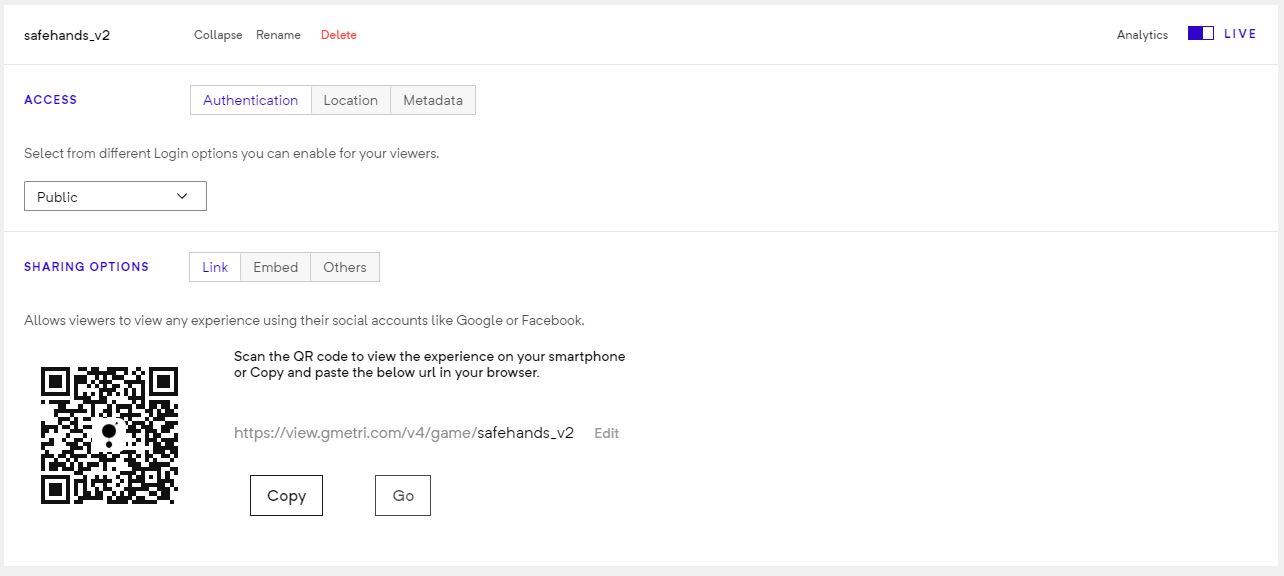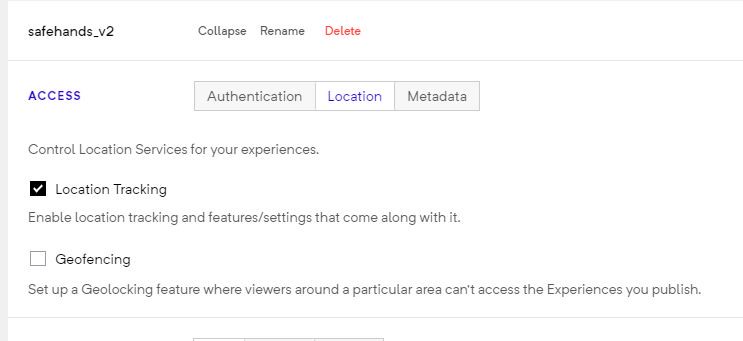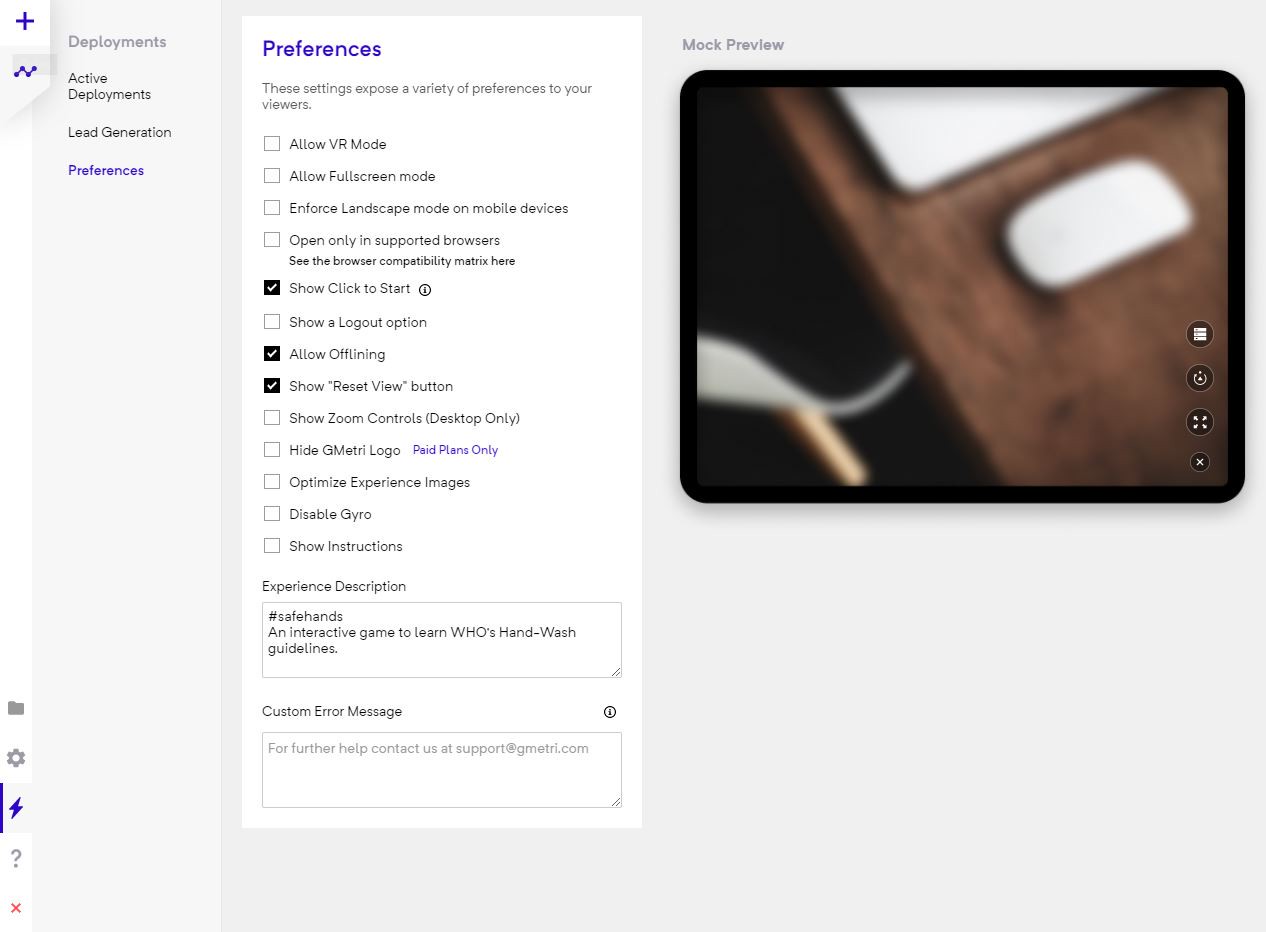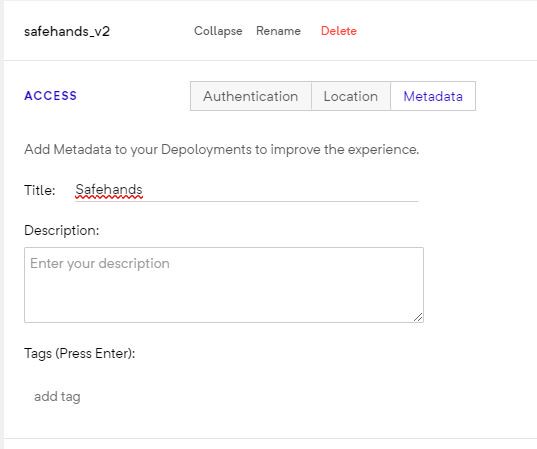DOCUMENTATION MOVED
Go to the new version of this page at https://docs.gmetri.com/metaverse/publishing-and-analytics
Deployment
Once an experience is built, it's time to deploy the experience so that others can open and view your experiences. This is done by creating deployments.
Create Deployment
To create a deployment:
- Open editor and go the the Publish tab on the left bar menu.
- Find the section named
Active Deploymentand click onNew Deployment. - At this point, toggle the
LIVEswitch to expand the deployment options. This will also publish your experience at the provided link in the expansion.
This will show up options with a QR code that links to the deployment viewing page.
TIER LIMITS
- Free accounts support only 1 live deployment at a time.
- Professional accounts support 10 live deployments at a time.
Want more? Upgrade!
Inside of the Deployment's Card
- Name of your deployment
- Rename
- Delete
- Preview Experience
- Analytics
LIVEtoggle switchLocationtabMetadatatabAuthenticationtab (Choose who can see your deployment)- Social
- Public
- Editor
- Viewer Group based
- Sharing options:
- Link
- Embed
- Fullscreen
Once you create an experience you can easily share it with everyone by creating a deployment. You have complete control over who can view an experience you created. This is done using Viewer Groups.
Tweaking Deployment
To enable people to view the experiences you create on the GMetri Platform, one needs to:
- Create a deployment for the experience.
- Make the deployment live.
Viewer restrictions
- You can choose who gets to see your experiences. This is done by selecting a particular
Viewer Group. - Head over to the
Locationtab to restrict viewers based on their geo-location or enable viewer location tracking.
TIER LIMITS
Free accounts support only 50,000 lifetime views acorss experiences.
Want more? Upgrade!
Properties Tab
Options:
- Allow VR mode - To allow VR mode in the viewer.
- Show zoom controls (desktop only)
- Allow fullscreen
- Hide the GMetri logo in the viewer - This enables white labelling.
- Allow Offlining - Allow experience to run offline (check compatibility).
- Show "Reset View" button
- Optimize Experience Image
- Open only in supported browsers
- Show click to start
- Show a logout option
- Hide GMetri logo (paid feature)
- Disable Gyro
- Show instructions
- Experience description
- Custom Error Message
TIER LIMITS
Capturing user info is a lead generation feature. Free accounts support lead generation from only 100 users.
Want more? Upgrade!
Adding metadata
Add Metadata to your Depoloyments to improve the experience. This allows you to control the HTML metadata of your experinece to change the page title (appears on the browser tab), description and tags. This helps in better search engine optimization (SEO) specific to your requirements.