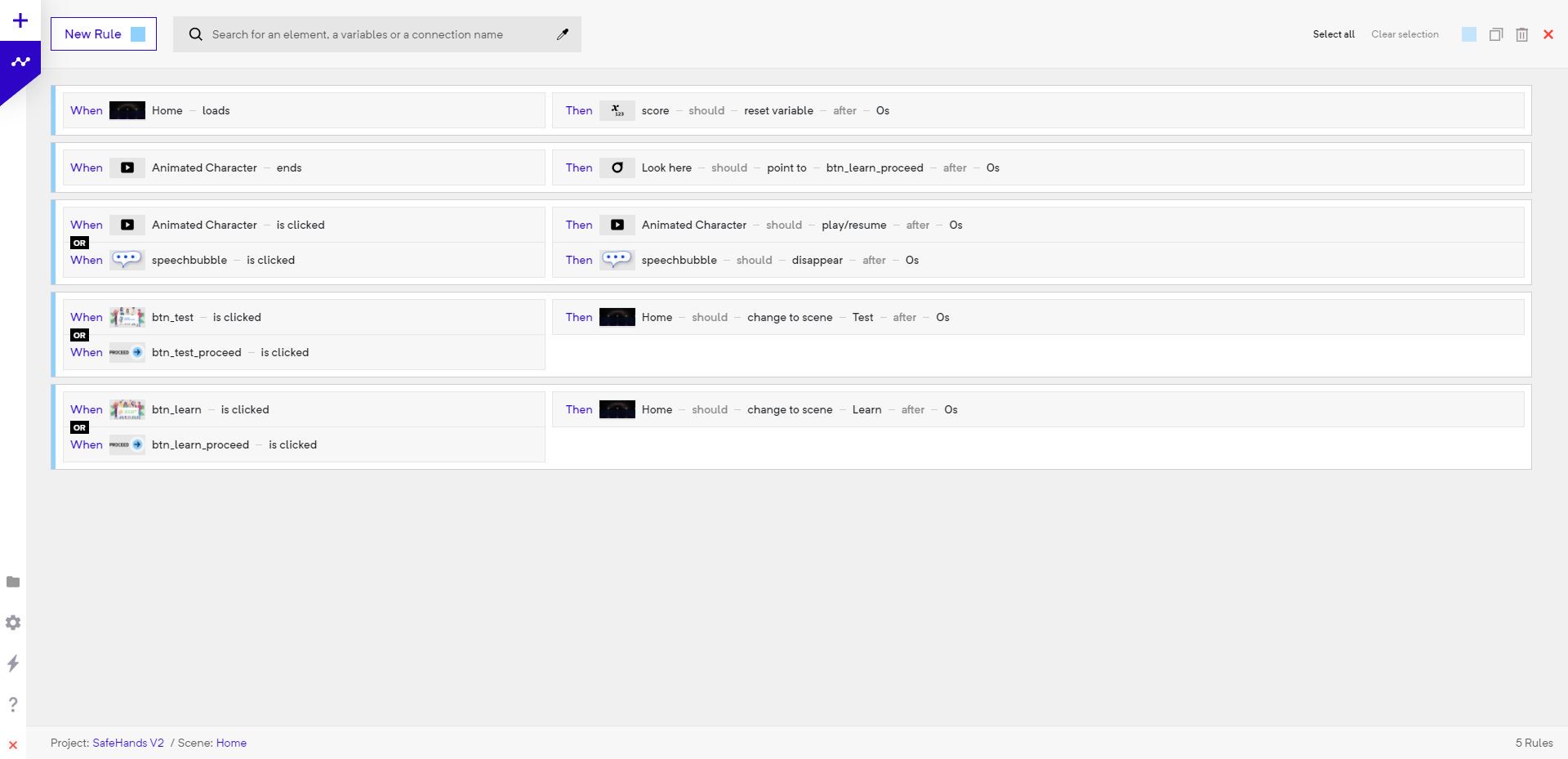DOCUMENTATION MOVED
Go to the new version of this page at https://docs.gmetri.com/metaverse/build/building-blocks/rules
Introduction to Rules
Rules define the actions performed based on certain event triggers. Event triggers can be in the form of clicks, scene loads and many more. Event trigger vary from element to element and are specified in detail on every element's documentation page.
To add a rule, hea over to the rule (zig-zag connected dots) button on the top left of your editor screen/
Rules follow a WHEN an EVENT is triggered THEN an ACTION is performed model. Thus rules are applied to elements or a scene to perform certain action based on event triggers.
Add rules
To add a rule, click on the New Rule button.
Enable/Disable rules
To enable or disable rules, use the Active checkbox on the top right of the rule.
Tracking rules
To enable analytics tracking of a rule check the Analytics checkbox on the top right.
Search rules
On larger experiences, the amount of rules can increase multi-folds. To ease the process of finding a rule, you can use the searchbox on the rules page. You can search for any keyword related to a particular rule (event, action, element names etc.)
Color coding
To help you cluster rules together, you can color code them. To do so, click on the color box on the top left of a rule and choose a color.
Stacking events and actions
You can stack events using AND or OR operators. This is useful when you want to perform actions based off multiple events.
For example, when event A AND B AND C occur, perform action(s). Or, when event A OR B OR C occur, perform action(s).
Hence multiple actions can be triggered based on one of more events.
An example of an event is:
WHEN Scene_A loads OR start_button is clicked THEN increment a variable AND toggle Cube_A to appear/dissapear.
Rule actions
- Select
- Duplicate
- Delete