DOCUMENTATION MOVED
Go to the new version of this page at https://docs.gmetri.com/metaverse/build/experiences
Duplicate an Experience
In the Same Workspace
Go to Experience listing page. Open the content menu of the experience, and click More > Duplicate.
To a Different Workspace
In case you are a member of multiple workspaces on GMetri, you can duplicate an experience across your various workspaces.
Go to your experiences page by clicking on your avatar on the top right corner and selecting the
Experiencesfrom the drop down menu.Open the context menu of the experience you wish to duplicate by clicking on the icon on the bottom right of the experience card.

Select
Morein the context menu. This will open a sub-menu. From the sub-menu select theDuplicate Tooption.
On selecting
Duplicate To, a modal will appear from which you can select the workspace you wish to duplicate your experience to. Select the workspace of your choice and click on theSavebutton.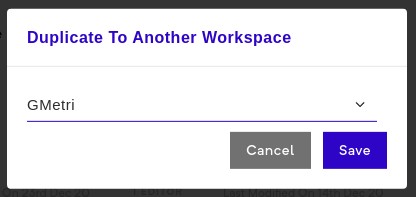
Once you select a workspace of your desired choice, the experience along with all the assets will begin to be copied to your desired workspace. Since this operation may take a while, you will be notified on your registered email id when duplication is complete along with the link to your workspace.