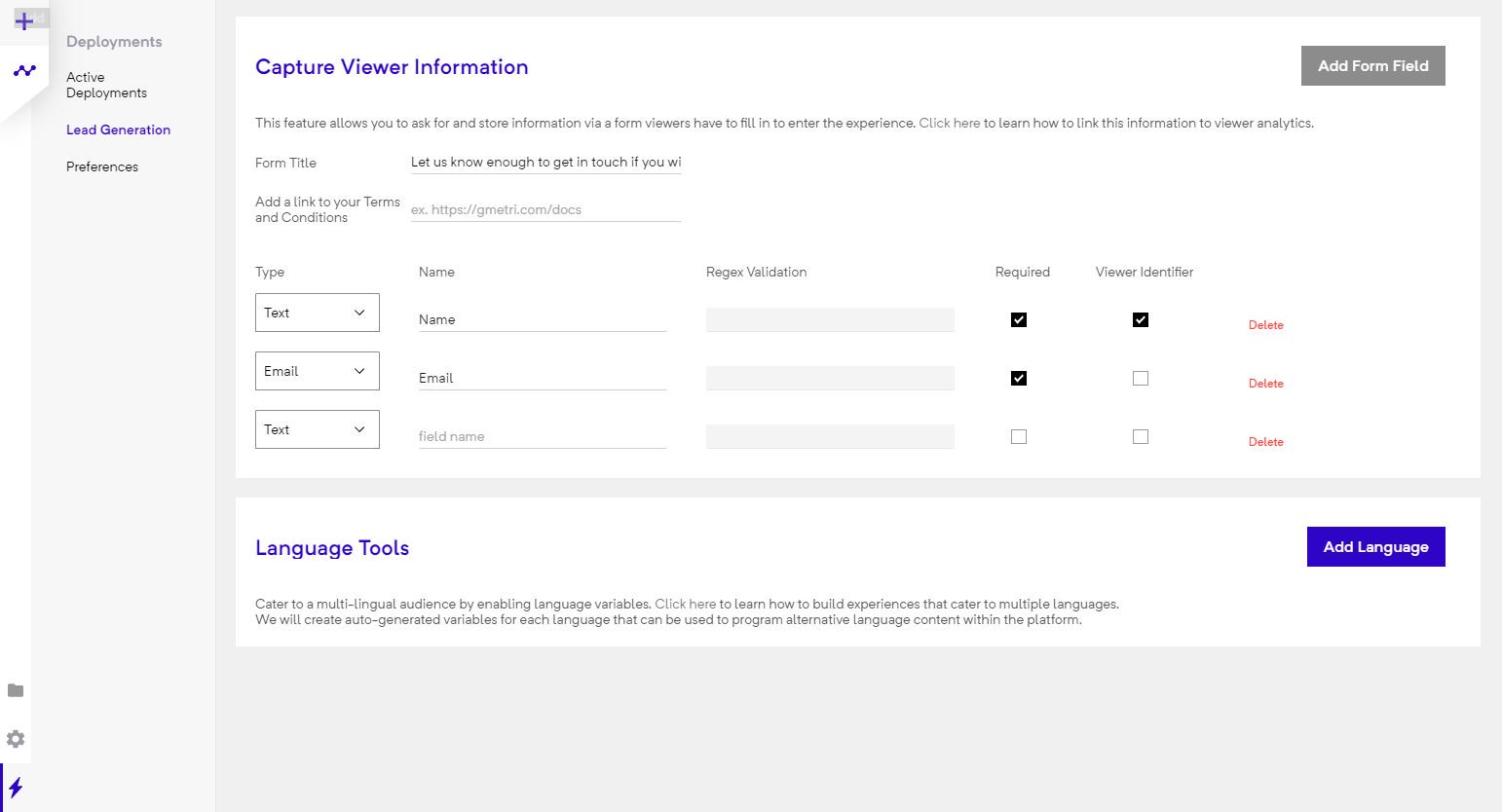Optional Analytics
Many analytics features are enabled by default but there are a certain optional ones that you can turn on manually.
Following three set of features require specific actions to enable their tracking. To know more on how to enable them, click below.
Lead Generation
Lead generation allows you to collect information fron the viewer. The viewer is prompted to fill a form before the experience begins. One may add upto 3 form fields. These form fields can cater to the follow rules:
- Password
- Max Text Length (specify)
- Custom regex
- Phone number
TIER LIMITS
Free accounts support lead generation for only 100 users.
Want more? Upgrade!
Rule Funnel
In your editor,
- Go to the rules page, by clicking on the rules button of the editor.
![]()
- On every rule, you will find two checkboxes -
Enable, Track.
![]()
- To track rule logs, check both of these boxes.
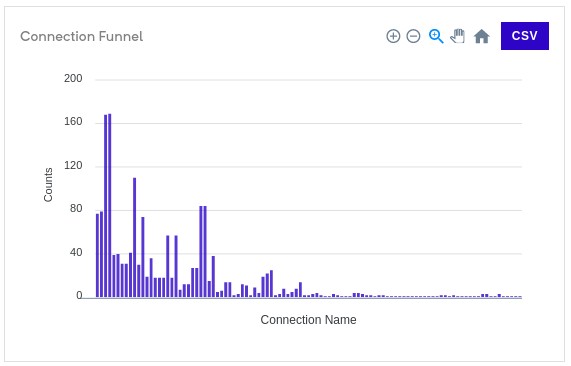
Rules log
In your editor,
- Go to the rules page, by clicking on the rules button of the editor.
![]()
- On every rule, you will find two checkboxes -
Enable, Track.
![]()
- To track rule logs, check both of these boxes.
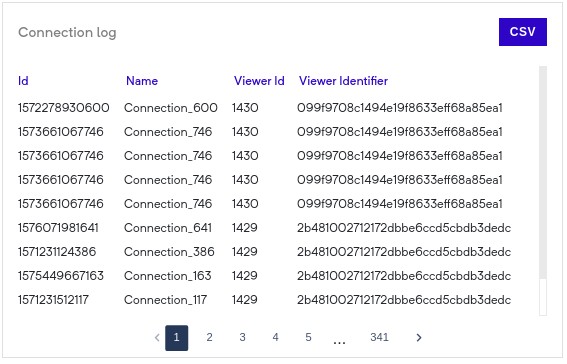
Leader Board
This section will show up the score counted by the Score element in your experience.
Leaderboard is enabled when you have score element in your experience.
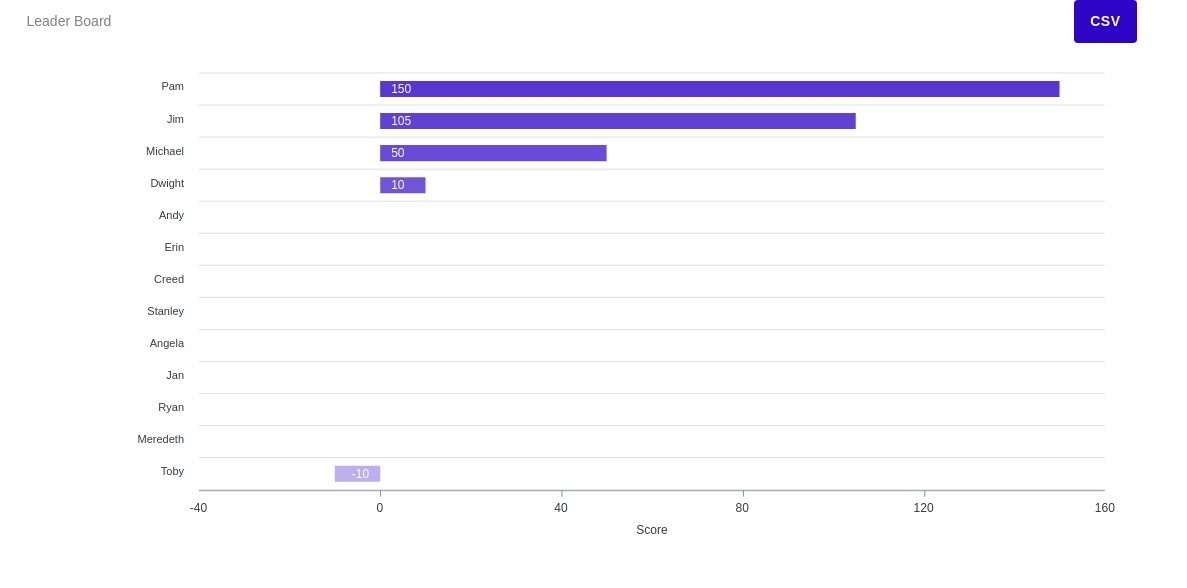
GMetri platform provides rich analytics for the experiences you create on the platform. The platform analyses various aspects of user interactions with your deployed experiences to give you a better idea of how customers use your experiences. Based on these numbers, you can deduce various things that will help you make incremental changes to the experiences. This will help you serve your customers better.